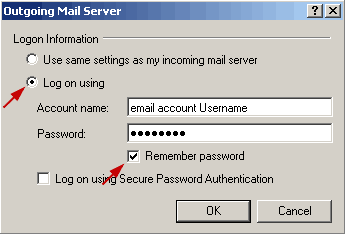1. In the Tools menu, click on Accounts.
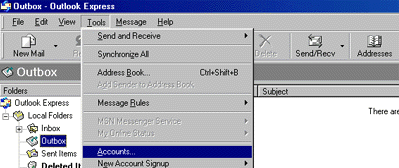
2. In the Internet Accounts dialog box, click on Add, then click on Mail.
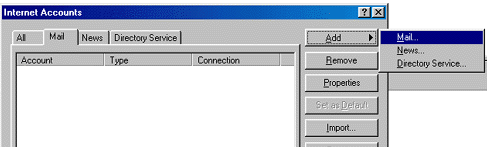
3. In the Display Name box, type the e-mail address that you would like others to see when you send e-mail
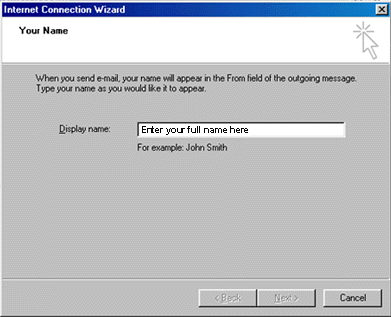
4. In the E-mail Address box, type the e-mail address provided to you by . (i.e. [email protected])
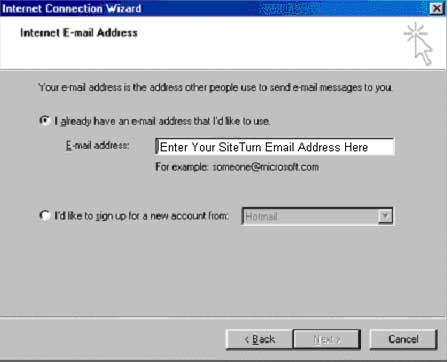
5. E-mail Server Names will appear. Click on POP3 (the default type) as the server type to use. Now type in the server names of the incoming and outgoing mail servers, provided to you by . Click on Next when you're finished.
6. Click POP3 as the type of server to work with, and then click Next.
7. Fill out the POP account name and password in the POP Account Name and Password boxes. The POP account name is your e-mail account username. Your email account username and password are not the same one provided to you by SiteTurn when your account is activated. You must setup an email account in the Email Manager in your Plesk control panel.
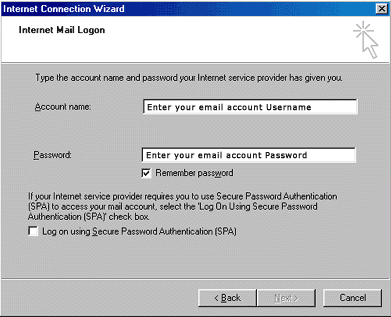
8. In the Internet Mail Account Name dialog box, you can type any name to reflect the name of your e-mail account. This could be something like "Joe's E-mail". Click Next, and answer the remaining questions in the wizard, click Finish and your account will be ready to send and receive mail.
9. If you have more than one email
account setup in Outlook Express and the SiteTurn email account that you
wish to use to send out email is not set as the default email account
then you will need to perform the following steps to ensure that your
email can be sent out properly.
Click on the your SiteTurn email account and click on the "Properties"
button.
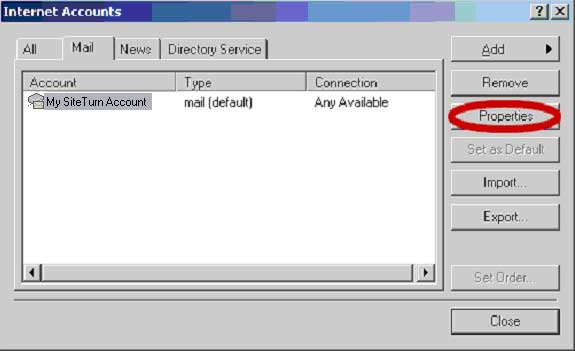
10. A properties window opens with the "General"
tab being the default selected tab. Click on the "Servers" tab
to select it. Click on the "Settings..." button under "Outgoing
Mail Server."
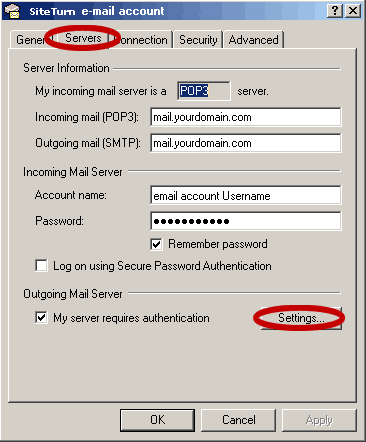
11. Click on the "Log on using" radio button
to select it and type in your email account Username in the "Account
name:" text box and your email account Password in the "Password:"
text box. Click on the "Remember password" check box to select
this option. Click on the "OK" button to complete the setup.